Minecraft has captivated players worldwide for over a decade, largely due to its openness to modifications (mods). Mods allow players to customize their Minecraft experience with new gameplay mechanics, environments, tools, and much more. This guide walks you through how to mod Minecraft, whether you’re a beginner or an experienced player.
Mastering Minecraft Modding: A Complete Beginner’s Guide
Why Mod Minecraft? Enhancing Creativity & Fun
Minecraft mods endless possibilities. By adding mods, you can play in custom worlds, access unique items, and enjoy entirely new gameplay features. From creating fantasy landscapes to optimizing performance, mods provide an expansive set of options to tailor Minecraft to your preferences.
Forge or Fabric? Choosing the Right Modding Platform for Your Play Style
What Are Minecraft Mods?
Mods are custom code packages that modify the base game, allowing players to add anything from simple interface changes to entirely new game mechanics. With mods, players can customize Minecraft in ways that suit their gameplay style, whether it’s survival, building, or adventuring.
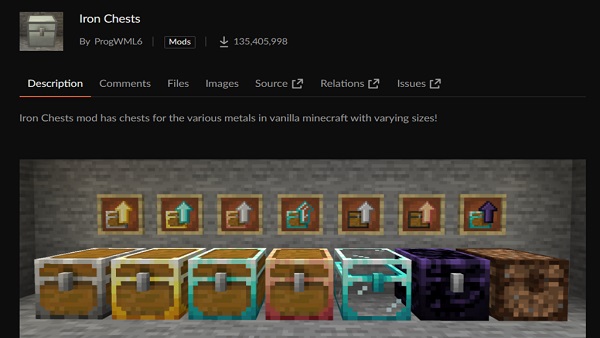
Forge vs. Fabric: Key Differences Explained
Forge and Fabric are the two main platforms for Minecraft mods, each with unique features:
- Minecraft Forge: Ideal for extensive mods, particularly those that require multiple mod compatibility. Forge is widely supported and provides stability for larger, more complex mods.
- Fabric: Known for its lightweight and speedy performance, Fabric is better suited for simpler or newer mods. It often supports experimental mods and is a good choice for users looking to enhance performance without extensive changes.
Choose the platform that best matches your needs, and remember that mods designed for Forge won’t work with Fabric, and vice versa.
Installing Forge: Step-by-Step for Smooth Modding
Preparation: What You Need Before Installing Mods
Before you dive into modding, ensure you have the correct version of Minecraft installed and that your computer can handle the added load mods may introduce.
Quick Guide to Installing Forge for Minecraft
- Download the Latest Forge Installer: Go to the official Forge website and download the installer for your version of Game.
- Run the Installer: Follow the installation prompts to set up Forge as a separate Minecraft profile.
- Launch Forge: Open the Minecraft launcher, select the Forge profile, and start the game to verify installation.
After installing Forge, you’re ready to start adding mods!
Finding the Best Mods: Where to Safely Download Mods
Popular Mods for Adventure, Building, and Customization
For those looking to add new dimensions to Minecraft, here are some popular mod types:
- Adventure Mods: Explore new biomes and custom worlds (e.g., Biomes O’ Plenty).
- Building Mods: Add unique blocks and building tools (e.g., Chisel, WorldEdit).
- Customization Mods: Change character appearance and create custom items (e.g., Cosmetic Armor).
Choose mods that align with your playstyle, and make sure they’re compatible with your Minecraft version.
Adding Mods to Minecraft: How to Load and Manage Your Mods
Organizing Your Mod Files Effectively
To keep things manageable, create a dedicated “mods” folder in your Minecraft directory. Place all downloaded mod files (.jar format) here, so they’re easy to access and remove when necessary.
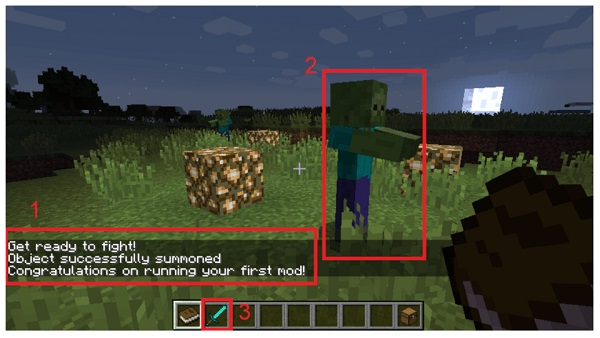
How to Enable and Test Mods in Minecraft
- Launch with Forge: Open Minecraft using the Forge profile, which should detect and load your mods.
- Testing: Once the game loads, verify that each mod is functional by exploring its features. Some mods have in-game configuration menus, making it easy to test and adjust them.
If any mods fail to load, it might be due to compatibility issues, which we’ll cover in the next section.
Troubleshooting Common Modding Issues: Tips to Keep Things Running Smoothly
What to Do When Mods Don’t Load Properly
If a mod doesn’t load:
- Check Version Compatibility: Ensure the mod is compatible with your Minecraft and Forge versions.
- Update Mods: Outdated mods can cause errors; download the latest version of any problematic mod.
How to Resolve Compatibility Issues Between Mods
Some mods don’t work well with others. If you encounter conflicts, try disabling one mod at a time to find the source of the issue. You can also consult the mod’s documentation or community forums for support.
Customizing Your Experience: Combining Mods for the Ultimate Gameplay
Best Mod Combinations for Adventure Lovers
Pair adventure mods with exploration tools and unique weaponry for a more immersive experience. For instance, combining JourneyMap with Roguelike Dungeons creates an exciting adventure setup with tools for navigation and exploration.
Creating Unique Worlds with Creative Mods
For players who enjoy building and creativity, mods like Chisel, Carpenter’s Blocks, and Decocraft provide countless options for customization. Experiment with different mods to craft one-of-a-kind worlds that fit your imagination.
Beyond the Basics: Advanced Modding Tips and Tools
Automating Mods with Mod Loaders and Packs
Consider using mod packs or loaders like ATLauncher or Technic Launcher to organize and run large mod collections more smoothly. These loaders also automate the installation process, allowing you to create custom packs with multiple mods in one go.

Adjusting Game Files for Enhanced Graphics and Mechanics
To take Minecraft modding a step further, some players delve into config files. Mod configuration files (usually in the “config” folder) allow you to adjust aspects like spawn rates, item strength, and more. Be cautious, though, as incorrect adjustments can cause crashes.
Exploring Minecraft Mod Communities and Resources
Getting Support: Top Forums and Discord Groups
Minecraft’s modding community is active and helpful, with forums like Minecraft Forum and CurseForge’s community boards where you can find support, share mod ideas, or get troubleshooting tips.
Stay Updated: Where to Find New Releases and Mod Updates
For the latest mod releases and updates, follow popular mod creators or join Discord groups dedicated to modding. This keeps you informed about new mod versions, updates, and even beta releases.
